Insert circular text
Circular Text
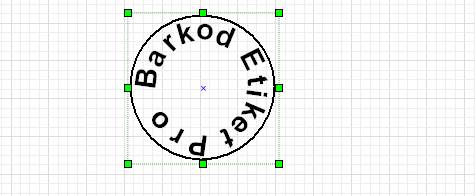
Circular text is a single line of text enclosed in an ellipse
is to be written. You can change the angle of the text by playing with its dimensions.
Features:
You can change its properties by double-clicking on the design screen.
Features are divided into 3 tabs in the program
Font
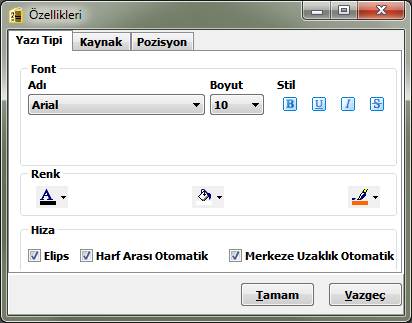
|
Font |
|
|
Name. |
All fonts included in the operating system or installed later |
|
Size |
You can adjust the font size to the desired font size. |
|
|
Makes the font bold. |
|
|
Makes the font underlined |
|
|
Makes the font oblique. |
|
|
Overlines the font |
|
|
Changes the color of the font. |
|
|
Changes the color of the area the text is in. |
|
Elips |
If this field is selected, the text is enclosed in an ellipse. |
|
Automatic Between Letters |
If this field is selected, the text is evenly distributed in the ellipse. |
|
Distance to Center Automatic |
If this field is selected, the distance to the center is automatically adjusted according to the font size. |
Source:
The Source tab is divided into three sections. These sections are.
|
Screen |
This section is for freelance writing. |
|
Database |
In this section you can link fields in the database. Fields Press the “Format” button to format the numeric and date fields
|
|
Script |
This section is used for special operations. Multiple data When the formula key is pressed, the operations to be performed are displayed and
|
Position:
In this tab, you can see that the rectangle area in which the text is located
coordinates values such as height, width and angle
you can change it.

|
X |
The x or top left starting position of the text rectangle on the label. |
|
Y |
The y or bottom end of the text rectangle on the label. |
|
Width |
The width of the writing area. |
|
Height |
Height of the writing area. |
|
Angle |
Angle of the text area between 0…360. |
|
Show Gridline |
When this field is selected, an ellipse is drawn around the typed text. |
|
Reverse |
When this field is selected, the text is written backwards. |
|
Letter Spacing |
It is a measure of distance between two letters. |
|
Outward Distance |
Distance of the writing from the center relative to a circle or ellipse. |

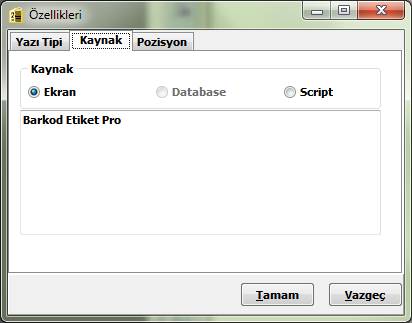
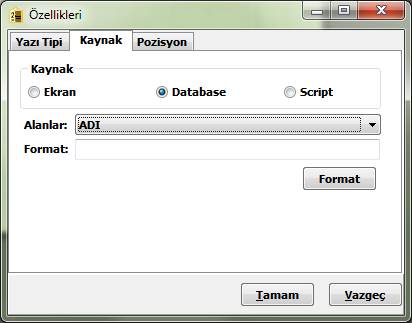
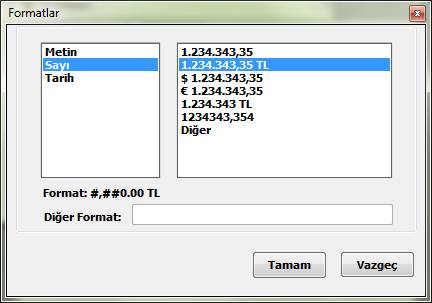
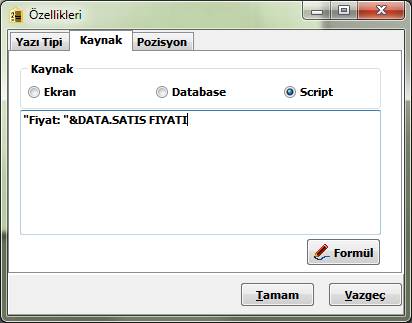
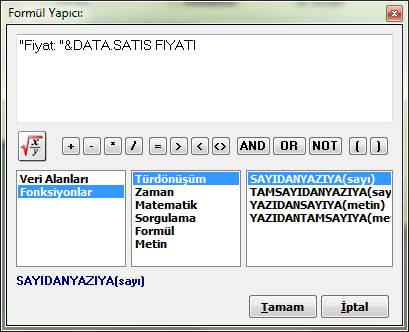
This Post Has 0 Comments